
MyEtraining Guide
Introduction
The app manages many types of training sessions on Elite hometrainers and is compatible with iOs5 Apple devices.

This app manages pre-planned or free training sessions, based on power output or levels. It also manages courses you can create from results obtained in the Training Test.
Settings
The app must be configured when first loading it so that it perfectly matches your hometrainer. Start the app and select the "PARAMETERS" option.

On this screen, just tap a line in the chart to enter / edit values.
Tap on the trainer option to select the trainer you're currently using; an icon identifies the hometrainers.
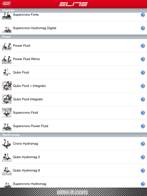
TRAINING ZONE
The Training Zone function allows the heart rate to be split into different ranges while training. This allows access to different heart rate training zones, making it easier to monitor and analyze the effort during training.
The advantage of this function is that it allows for the type of training currently being done to be checked at any time.
Tap on “Parameters” to set up training zones, then on “Heart Rate Zones” and then on “HEART RATE ZONE”, tap on the “+ “ to set your working range areas.
![]()
A new window will appear, where it’ll be possible to insert low and high heart rate thresholds and a name for the zone.
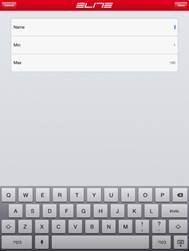
Once a new training zone is created, it will appear in the Zone list with its unique values.
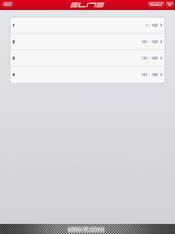
In all “Base Training” modes (Power mode, Level mode, Program mode) and in “Course Maps”, there is an indicator specifying the heart rate zone you’re currently in.
Electronic hometrainers and Mechanic hometrainers
The app works with all listed hometrainers - wheel diameter must be indicated if you're using a mechanical hometrainer. It is essential to enter this value correctly for the app to work properly.
Electronic hometrainers adjust resistance electronically (via a cycle computer or a laptop / desktop computer) rather than manually. The app may require you to input wheel diameter.
If you’re using a mechanical hometrainer, install an ANT+ speed and cadence sensor so your smartphone can pick up the signals.

ANT data transmission requires connecting an ANT key (or dongle) to your Apple device (all hometrainers).

At the time of writing, a key (dongle) with a Lightning connector hasn’t been made available yet; however, Apple already supplies and adapter that works with the next-gen lightning connector (sold separately).

(Lightning connector.)
Matching hometrainers / sensors and App
Device and sensors must be matched to configure the app. In the Configuration screen (make sure the hometrainer is powered on if it's digital, if it’s mechanical make sure the sensor is working - then wear the ANT+ heart rate monitor)
-
Tap "Sensor search"
key. Wait for the serial number of one (or more, if you selected them) digital
hometrainer or sensor, then select the one you wish to use.

- If you're wearing a heart rate monitor (which is necessary to use some software functions) tap the "HR Search" key until the system displays the serial number of the heart rate monitor, then select it and confirm.
Warning: Multiple iOS devices
and/or multiple hometrainers and sensors should not be powered on
simultaneously during the matching operation. Wait a few minutes to make sure
that a heart rate monitor or a sensor turn off. Searching might last a few
minutes, ![]() it is however possible to
stop searching at any time.
it is however possible to
stop searching at any time.
Make sure the ANT dongle is connected throughout these operations, otherwise the following error message might appear:
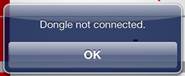
Base training sessions:
Base training sessions can be "free" - you can adjust power output or braking system - or with pre-planned, custom made training programs. It's very easy to use: the resistance on electronic hometrainers is directly adjusted by the device you're using (iPhone or iPad), while on mechanic hometrainers you follow on-screen instructions to maintain your performance within the indicated limits - to this end two data columns are displayed (theoretical power output and actual power output) and the user should try to match the second value with the first as much as possible. See following sections for further details.
Level increase / decrease bar is located in the lower part of the screen - just tap on the corresponding "+" and "-" keys. This option is included in all base training sessions.
![]()
Average and maximum values can be displayed while training by tapping on the corresponding option in the lower part of the screen. This option is included in all base training sessions.
![]()
Together with these instant values it is also possible to display the overall performance level of the last three minutes of the training session - there's a red line that indicates the average value. This is a useful tool for any cyclist and is included in all training sessions.
![]()
Power Mode
(available only on digital hometrainers)
It is possible to set a predetermined power output to pedal on - the software will adjust resistance so that the user can better develop to power indicated by the digital hometrainer. A power value indicated in RED means that the hometrainer cannot reach the desired power output level. The cyclist will then have to slow down or speed up so that the hometrainer can get back into parameters' range.
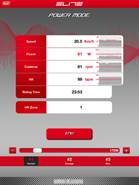
To begin training, tap the "START"button and start pedalling.
Level Mode
(available on all hometrainers)
Level Mode lets you use the hometrainer with several different power/level settings. It’s easy to use: start the software from the corresponding menu by tapping on"START"and start pedalling. Select "+" or "-" from the bar located in the lower part of the screen to increase or decrease resistance. Mechanical hometrainers must manually set the corresponding level according to the hometrainer being used. Warning: depending on the hometrainer, it might not be possible to adjust resistance manually.
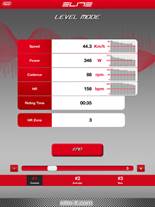
Program Mode
(available on all hometrainers)
Program Mode lets you use pre-set training programs or create new ones based on power-time settings. This Mode lets you adjust runtime and power output on several segments. Once this Mode has been selected, it is possible to scroll through a list of programs and check out a recap for each one (including runtime, number of segments and so on).
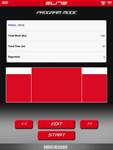
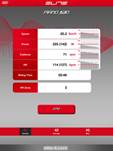
Select the "EDIT" option to edit
a program.
Select "START" on the desired training session and start pedalling.
Resistance adjusts automatically on electronic hometrainers.
Power output on mechanical hometrainers displays two values: the power that is currently being expressed and (in brackets) the suggested power output for the segment you're pedalling on. Adjust speed or select the "+" and "-" options to adjust power output level and reach the suggested power output.
How to create a Training Program
Select the "PROGRAM MODE"from the
menu, then tap on the ![]() key and select the
"EDIT" option to create a new training program. The following
screen with a single segment will appear,
key and select the
"EDIT" option to create a new training program. The following
screen with a single segment will appear,
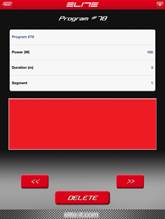
then start filling out the following
fields: Program title, power output on segments, length. Select "+"![]() (the corresponding option will pop up) to add segments.
(the corresponding option will pop up) to add segments.

Select the forward ![]() and backwards
and backwards ![]() options to scroll
through all created segments. The selected segment is highlighted in red.
Select "DELETE" to delete a segment.
options to scroll
through all created segments. The selected segment is highlighted in red.
Select "DELETE" to delete a segment.
The"BACK"option saves the current program you're working on and lists it as available in the program menu.
Select the trashcan icon to delete a
program ![]() and confirm by
selecting"DELETE". Warning : This option deletes programs
permanently.
and confirm by
selecting"DELETE". Warning : This option deletes programs
permanently.
History
Info on all training sessions and map courses saved and stored can be found in the history section of the app. Select "HISTORY"from the main menu to access it.
This screen displays a chart (which will initially be empty) - in the upper part of the screen there's the total distance covered on all training sessions combined and total time elapsed while using the hometrainer.
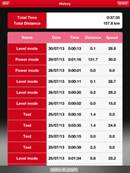
The chart includes lines indicating each single training session. Each line displays Name, Date, Length, Distance and Average speed.
Data on the history screen can be deleted by selecting the "MODIFY", option in the upper right corner of the screen. A corresponding icon will appear on each line of the chart. Tap on this icon to confirm.
Select a line to display info on the selected training session. A screen with details on the selected training session will appear

with the following information :
- Training Session Name
- Date
- Distance
- Time elapsed
- Max and average speed
- Max and average power output
- Max and average cadence
- Max and average heart rate.
Moreover a chart shows performance progression for the whole training session.
Share buttons are located in the upper part of the screen. Your training results can be shared on Twitter, Facebook and Google+.
The "EXPORT" option sends an email (CSV format only) with info on the training session (an email account must be set on iOS).
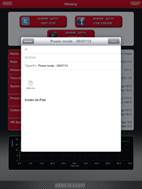
This CSV file can be edited with the usual software (such as spreadsheets), not supplied with this app.
Select "HISTORY" to go back to the chart.
Course Map
Course Map creates courses based on the planimetry of a selected map, recreating the altimetry profile of the course. The app simulates the power output you’d express while running on these courses (warning: each hometrainer has its own power output limits).
Select “COURSE MAP” and “AVAILABLE RACES” from the main menu to run on these courses. A list with available courses will appear.
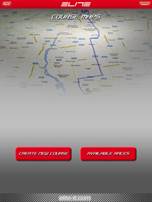
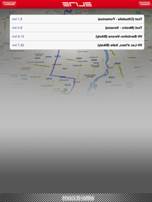
Select a line to display the course on the map.
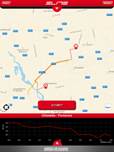
Select “START” and start pedalling to begin. Several options are available:
ü
Info panel: it is
possible to display info on the training session by selecting the ![]() symbol. A pop-up menu lists info on Elapsed time, Distance,
Cadence, Heart rate, Slope, Power output and Speed.
symbol. A pop-up menu lists info on Elapsed time, Distance,
Cadence, Heart rate, Slope, Power output and Speed.
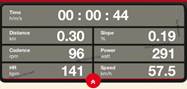
Select the icons again to collapse this menu.
ü
Center map: by
selecting the ![]() symbol on the lower
left side of the screen it is possible to activate or deactivate the option to
move the map around so that the position of the cyclist is always centered
symbol on the lower
left side of the screen it is possible to activate or deactivate the option to
move the map around so that the position of the cyclist is always centered
ü Map type: other than the standard map visualization mode, there's also the Satellite map visualization and a combination of the two (hybrid).
ü
Level: displays
which level to set on the hometrainer (only for mechanical hometrainers). The
icon pops up each tiem you change level to remind you

to do the same on your hometrainer. Tap on the two small arrows facing
downwards to collapse this icon - it still reappears once the level changes
again. Tap on the two small arrows facing upwards for this icon to reappear.
This icon does not show up on electronical hometrainers as resistance adjusts
automatically from the app.
ü
Altimetry: an
altimetry chart on the lower part of the screen shows course distance and
height, with a symbol indicating rider's position on the course. ![]()
Available courses
It is possible to delete one or more course from the available courses list by tapping on the "EDIT" button and selecting the icons appearing on a side of the chart - just select tap on them to delete courses.
Create Courses
Any course can be created with the Maps option. Select "CREATE NEW COURSE" from the "COURSE MAPS" screen. A message will appear requiring info on course name, starting point and finishing point. Once this is done the app calculates the course and highlights it on the map. Next step requires to save the newly created course by tapping on the "SAVE" option in the upper right part of the screen. To edit this course select the “EDIT” option and follow instructions as indicated in the following paragraph.
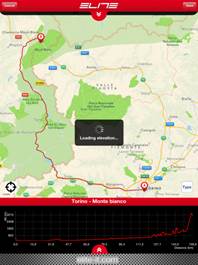

Edit Courses
To edit a course select it from the list
and tap on the “EDIT” option. It is now possible to edit the course by holding
your finger on the exact spot on the map where you want the course to go
through. The course will be pinpointed with a drop-shaped icon ![]() and recalculated. Drag this icon on the map to move the
aforementioned point. To delete a point tap once on it and select the white
arrow
and recalculated. Drag this icon on the map to move the
aforementioned point. To delete a point tap once on it and select the white
arrow ![]() . Up to eight points
can be added on a course.
. Up to eight points
can be added on a course.
Import Courses
It is possible to import pre-set courses (created with third-party software) that are saved as KML file (Google earth format) (these file can be found on the internet on several websites).
iTunes is necessary to do so, in order to
load one or more files in the app.
Connect your device to the computer and load iTunes. Select the connected
device (iPhone or iPad).
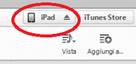
Select the app on the upper part of the screen.
![]()
Scroll down until myEtraining and “FILE SHARING LIST”
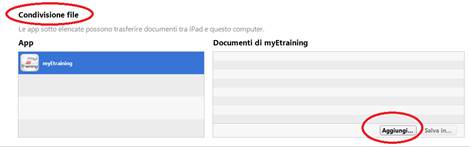
Now select the myEtraining app and tap on “ADD” to select one or more files to import in the device. Finally, select Sync. This procedure transfers KML files in the myEtraining app.
Load the app on the device by tapping on “COURSE MAP” on the menu, then select the “IMPORT” option - a list of KML files to be imported loaded by iTunes will appear.

Select your course and confirm - the app will confirm when it's successfully imported.
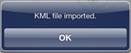
The course will be listed as available in the courses with map list.
WARNING
-Large
files might cause longer import times
-If the KML file does not contain altimetry data, the altimetry profile
will appear flat.
Training Test
Note. Training Test requires wearing an
ANT+ heart rate monitor.
The Training Test is a program for the creation of
training circuits to follow with Real Axiom. The analysis test of the Training
Test has been studied by the Sport Service Mapei centre (presided over by Prof.
Sassi) and is extremely different from the test present in the Real Axiom
program. The demonstration of the raining Test is an incremental not maximal
test in which the resistance supplied from the unit is automatically regulated
by the computer according to the phase of the test. In order to carry out the
test, it is necessary to have a chest band cardiac-frequency meter for the revelation
of the cardiac frequency. This function is necessary in order to calculate the
fundamental parameters for the dimensioning of the training circuits of part of
the program. The Training Test is a program which helps the cyclist in his/her
own reparation but should not be considered a substitution for a sports’ doctor
or a cardiologist etc. If during the evaluation test or the execution of a
training session the values of cardiac frequency (heart rate) become too high
or if pain is felt, stop immediately. Should the disturbance reoccur, consult a
doctor. The test is a means of evaluation and does not take into consideration
all the clinical parameters of a cyclist and therefore cannot be considered
similarly to a test followed with medical apparatus and under strict medical control.
For these reasons, it cannot substitute common sense and periodical medical
check-ups. Sudden deaths during training/test, heart attacks, pulmonary
collapse, internal hemorrhages, lesions, fractures or other types of events can
happen to whoever practices physical exercise of whatever kind. Elite suggests
contacting a sports’ doctor or cardiologist before commencing to use the
Training Test.
Introduction
Thank you for having chosen the Training Test, a program for the creation of training sessions and valuation tests of your physical condition.
Collaboration with the Mapei Sport Service Centre
The Training
Test is the result of collaboration between Elite and the Mapei Sport Service
Centre directed by Prof. Sassi. The Mapei Sport Service Centre is a medical
sport Centre, avant-garde in the evaluation of athletes and cyclists and in the
programming of their training. The tests and the algorithms of the creations of
training courses are the fruit of this experience. Elite has managed to take
the experience of the Mapei sport Service Centre and put it on the rollers by
managing to transport the indications within the Training Test program.
Copyright
No part of this manual can be reproduced or transmitted without written authorization from ELITE S.r.l. The software of the Elite Training Test and relative code are property of ELITE S.r.l. The software is covered by international law on copyrights. The software of the Elite Training Test must be treated as any other material covered by copyright as so books. Using the software, one accepts not to modify or adapt the program.It is also accepted not to dismount or disassemble or try in any way to discover the native code of the software.
Important The contents and the illustrations contained in this manual can be subject tovariation without warning.
OVERVIEW OF THE PROGRAM
The Training Test is a virtual trainer which, after
having evaluated the cycling capabilities prepares a month of races for
training purposes with the Real Axiom. The program is capable of evaluating the
athletic capacity of the cyclist by using an incremental, not maximal test,
during which the computer calculates several fundamental parameters of the
exertions of the cyclist. Thanks to these parameters it is able to calculate a
series of referential values visualized at the end of the test.Thanks to these
values, the cyclist who has carried out the test can see the situation regarding
his/her own physical preparation and eventual improvement or deterioration. Furthermore,
there is the possibility to save calculated data in a way that in following, it
is possible to recall the data for confrontation. With the knowledge of these
values, the Training Test program develops a series of training sessions
according to the type of training the cyclist prefers to follow. In fact, it is
possible to improve one’s ability in climbs or on the plains or to have a more
general type of training. Once that the preferred type of training has been
chosen, the Training Test develops a series of training circuits for four weeks
of daily training and it saves them in the list of courses in the Real Axiom program.
Every training circuit will be named in such a way in order to be known for the
others already present and to understand the exact day in which it should be
carried out. An important difference between these training circuits generated
by the Training Test program and those in the Real Axiom, is that during the
former, the program also indicates the heart beat rate with which the training
should be carried out by an indicator present on the main screen. It is thanks
to these characteristics that the Training Test program is able to prepare the
training of the cyclist in a specific and efficient way.
ATTENTION DURING THE CARRYING OUT OF THE TEST
To obtain a good yield during the test, it is advised always to maintain more or less the same rhythm. Possible variations of the power (decrease or increase) are generated by the program in order to maintain the cardiac frequency near the value (HRtarget) +/- 3 beats. The best rhythm is that which assures a comfortable way of pedalling. In the case where the way of pedalling is no longer comfortable due to the variation of the power, change the gear ratio in a way to be able to maintain a better rhythm in respect to the effort which is asked for. It is important to underline that the test is not a race, but serves to stabilize the relationship between cardiac frequency and the power developed by the cyclist. To such means, the program regulates the power allocated by the unit of resistance according to the cardiac frequency in every instant. Should one of the two icons in the centre light up (snail of missile), it is perhaps necessary to increase or decrease the velocity and it is advisable to change the gear ratio (higher or lower according to the conditions) without changing the rhythm. Maintaining the same rhythm is important because also the human body, like an engine, manages to develop more power with a specifically determined regime. The object is therefore that of maintaining the pedalling rhythm which assures the maximum development of power with the minimum of energy spending. We must remember that the test is not a maximal trial and that the value HRtarget calculated is reproduced for the cardiovascular capacity of the cyclist and that it permits the determination of cardiac characteristics. During the generation of the courses, the program bears in mind the cardiac characteristics and therefore, the incorrect HRtarget values leading to the generation of training circuits with an inadequate level of difficulty for the cyclist.
Conducting the test
Select the “TRAINING TEST” menu from the main screen, then select “GO”. The Training Test window will pop up.
Select “START” to begin the test. The Test consists of three phases: Warm-up, Incremental power areas, Maintaining Heart rate. These phases are indicated with a red icon.
First phase
The first phase consists in pedalling for 10 minutes maintaining 100W power output. Resistance on digital hometrainers is adjusted as a function of speed. An icon requiring the cyclist to pedal faster or slower will appear if the resistance unit power output is not high enough (or is only 100W).
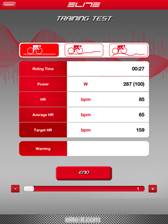
When using mechanical hometrainers, the Watt value to maintain is indicated in brackets, close to the current power output by the cyclist- The cyclist himself will have to maintain the proper Watt level (by increasing or decreasing speed and level) in the first two phases of the test.
The software calculates the average heart rate value (indicated as FCini (HRini)) in the last 30 seconds of this phase. This value corresponds to the heart rate related to the 100W Pini.
Second phase
The second phases consists in several 1-minute long, 10-watt power increments. Heart rate will increase based on the power output. Power output will continue increasing until it reaches or overcomes the average heart rate value (calculated each 30 seconds) (Target HR)
Watts are calculated just as in phase one - same thing goes for mechanical hometrainers.
![]()
Third phase
This phase consists in maintaining the target heart rate for 10 minutes, that is HRtarget +/- 3 heart beats. The software adjusts resistance so that the cyclist's heart rate stays at the aforementioned value, that is HRtarget +/- 3 heartbeats.
![]()
Average power output value is calculated during the last minute of this phase. This value is defined as Critical Power (Pcri). Pcri value is the power value as referred to the HRtarget.
Mechanical hometrainer involve a higher (or lower) effort in order to maintain heart rate in the Hr target area as indicated at the end of the second phase.
![]()
On the other hand, resistance adjusts automatically (as a function of the heart rate) on electronic hometrainers, so that it maintains the parameter that had been indicated.
History
Training Test main screen gives access to the history section that includes all saved tests and their results. Select "TRAINING TEST" and "SAVED RESULTS" from the main menu to display chart with a recap of all saved tests. By tapping on a single element of the chart it is possible to display a more detailed recap of the selected test.
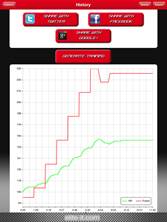

It is also possible to display a test chart with heart rate and power output over time, along with Share options and test data.
• Initial power output
• Critical power
• Threshold power
• Max power
• Critical power / Weight
• Initial heart rate
• Critical heart rate
• Threshold heart rate
• Max heart rate
• Target heart rate
• Critical power / Threshold heart rate
• Max heart rate oxygen consumption
• Max heart rate oxygen consumption / Weight
• Threshold heart rate oxygen consumption
• Threshold heart rate oxygen consumption / Weight
• Class
Class value identifies a cyclist's training session performance level
By selecting the , “EXPORT” option from
this screen it is possible to send (CSV format) test data via email to be used
with third parties software;
instead by selecting “DELETE” all test data can be erased.
Creating training sessions
It is possible to create month-long courses to be used on training sessions from the History screen of a Training Test. Three types of training sessions are available: Flat terrain, Uphill or Fitness.
By selecting the "GENERATE TRAINING" option you'll be required to select the type of training session to create.

You'll then be asked to insert a prefix on names of training programs you're creating.
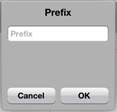
Once you confirm the operation, training programs will be created based on test results and the app will confirm they've been created.
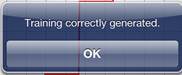
The training programs list will also display the courses that have just been created - their name will have the prefix you previously entered - along with day / week instructions on when to conduct the test.
For instance: If the prefix entered when creating courses is "1nov2006_" the courses will then be listed as follows:
1nov2006_1W1D Course to race on the first day of the first week.
1nov2006_1W2D Course to race on the second day of the first week.
1nov2006_2W1D Course to race on the first day of the second week.
1nov2006_3W5D Course to race on the fifth day of the third week.
W = Week D = Day
